-

Business processes on Azure Durable Functions
Azure Durable Functions simplify business processes with code-first development, automatic state management, and cloud-native infrastructure.
-

Complexity in software development
Software complexity is a challenge for software teams. In this article, I discuss some different sources of complexity and how to deal with them.
-

Teach the present first, history later
Tech education should prioritize current technologies and practices before delving into historical development.
-

Scale is a feature
Scaling in software is a feature that requires rethinking architecture, embracing eventual consistency, and utilizing microservices.
-
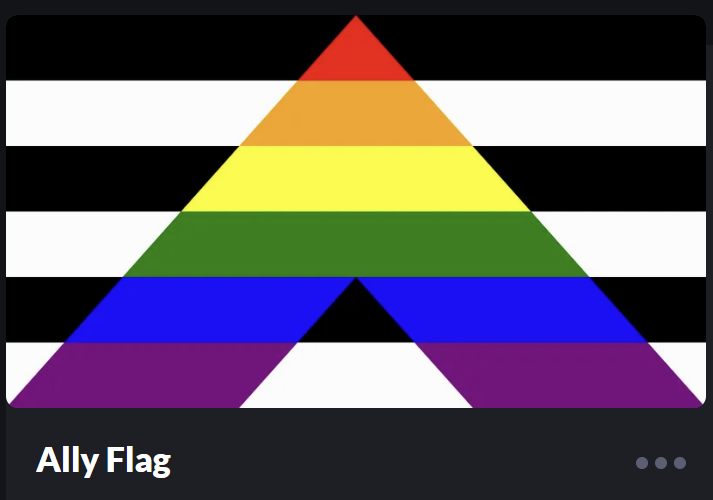
LGBTQIA+ ally flag in pure CSS
Using only CSS, it's possible to create a flag that represents the LGBTQIA+ ally community.
-

The role of software architects in Agile teams
Software architects are crucial in Agile teams, translating stakeholder needs into quality software with emergent and evolutionary architecture.
-

Evolving legacy software architecture
Sooner or later, we all have to deal with legacy software. In this article, I'll share some of my experience with refactoring and re-architecting.
-
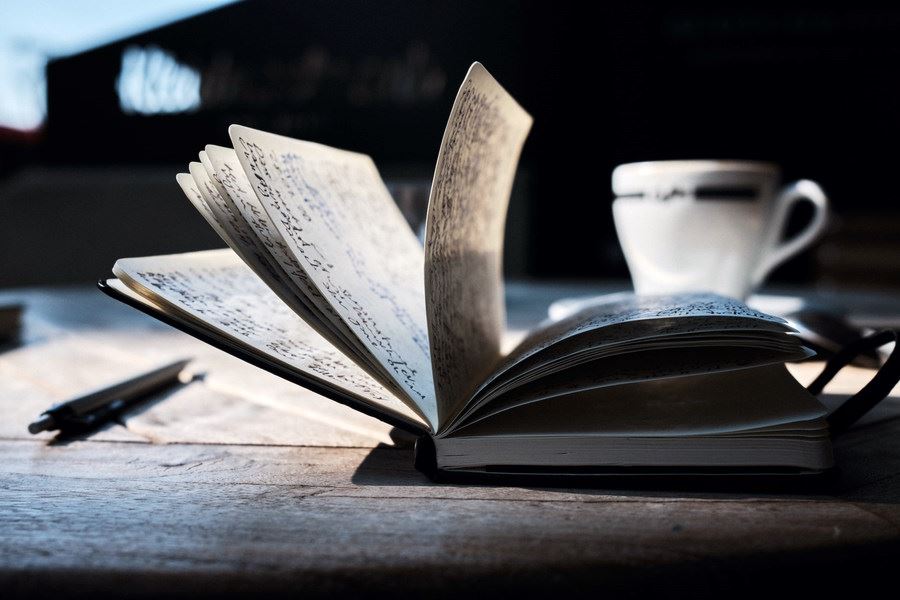
Architectural documentation and communication
Explore techniques for software architecture documentation like knowledge management systems, and personalize strategies to boost team collaboration.
-
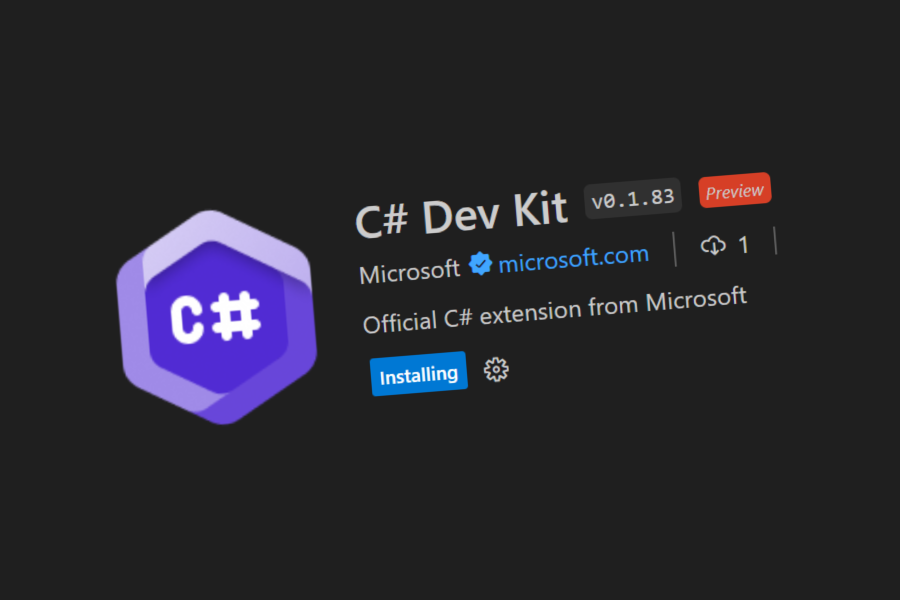
C# Dev Kit first impressions
With the C# Dev Kit extension, Visual Studio Code gets a lot of the features that make Visual Studio great for C# development.
-

Designing software architecture for security
Discover the role of'Security by Design in software architecture, using Agile methodologies for proactive threat mitigation and robust cybersecurity.
-

Simplicity in software architecture
Simplicity in software architecture boosts maintainability, reduces bugs, and accelerates development across design, system, and deployment.
-

Implementing software architecture patterns
Exploring four software architecture patterns, the article provides an overview of implementation tactics, to add to your architectural toolbox.